How to Create Amazon Variations: 2024 Guide
Amazon variations or parent-child listings are an excellent way to showcase your products, especially if you offer multiple variations of the same item. Without using this option, customers would need to sift through numerous options in the search results to discover your other variations individually.
So, how do you go about creating variations on Amazon, and what are the fundamental steps involved? Continue reading to find out.
Select the plan that best suits your needs and begin your journey today.
What Are Amazon Variations?

Amazon Variations, also known as Product Variations, Parent-Child Relationships, or a Parent-Child Listing, is a feature on Amazon’s platform that allows sellers to combine multiple variations of a product into one listing. These variations include various versions of the same product, such as different sizes, colors, or styles.
The objective behind this is to improve the shopping experience for customers by allowing them to conveniently compare and select options within the same detail page. This means they don’t have to go to separate pages for each product variation.
Listing variations typically include 3 main components:
Parent Product/ Parent Listing/ Parent ASIN: The Parent ASIN is the main product listing. It’s not for sale; it only exists to establish the relationship among the Child ASINs.
For example, let’s say you’re selling a T-shirt in different colors. The parent listing would be for the T-shirt in general, not specific to any color or size.
Child Products/ Child Listings/ Child ASIN: Child ASINs are variations of the product. These are the items that customers actually add to their shopping carts. Each variation, like different colors, designs, or sizes, has its own Child ASIN. So, if you’re selling the same T-shirt in red, blue, and green, each color variation would have its own Child listing.
Variation Themes: The variation theme refers to the attribute that differentiates the Child ASINs from one another. It could be something like color, design, or size. So, for the T-shirt, the variation theme would be the different colors available.
Benefits of Using Listing Variations
There are several benefits to creating multiple variations or adding variations to an existing listing. This includes:
1) Improves Customer Experience
Listing variations allow customers to conveniently browse through different options without having to navigate multiple product pages. This reduces confusion and improves the overall shopping experience, which could lead to higher conversion rates.
2) Increases Visibility
Besides improving the customer experience, listing variations also boost visibility for newly introduced or less popular Child ASINs. This happens when these products are grouped with top sellers. Simply by being associated with a well-performing product, they receive significant exposure.
3) Combines Reviews
Launching new products often means starting from scratch in terms of reviews. But with listing variations, reviews from all the Child products are combined under the main Parent listing. This not only increases the overall review count rapidly but also makes the listing more attractive to potential customers.
How to Create Listing Variations
The process of creating Amazon listing variations is simple and easy. Follow the step below:
Step 1: Navigate to “Add Products via Upload”
Log in to your Amazon Seller Central Account. Navigate to the Catalog tab on the main dashboard. Choose Add Products via Upload from the dropdown menu.
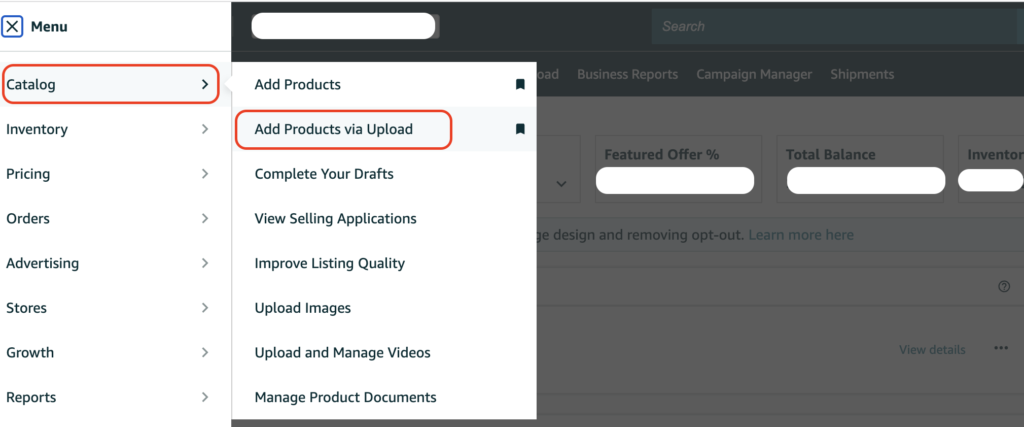
Step 2: Download the Specific Category Template
Under Add Products via Upload, click on the Download Spreadsheet option in the top left corner. Select the appropriate category template.
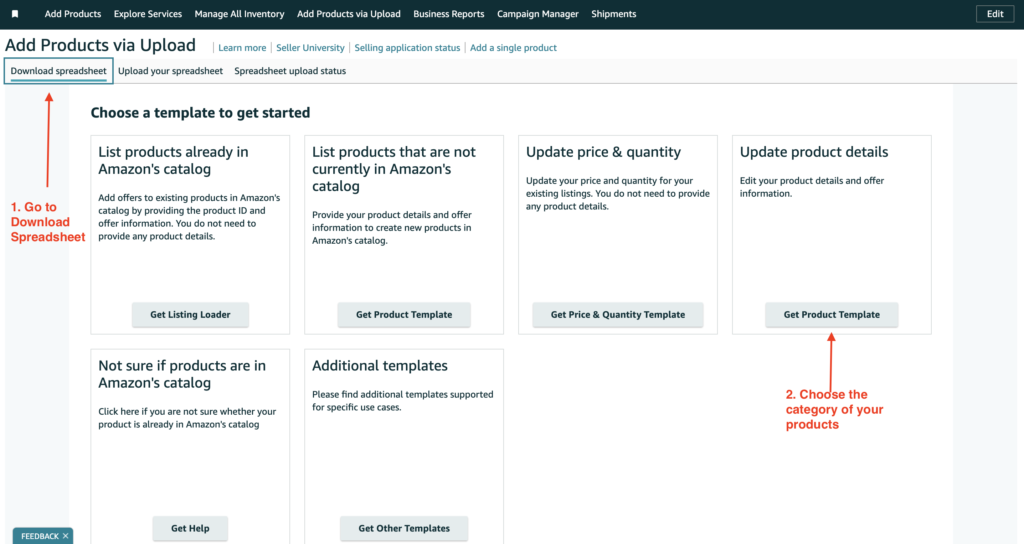
Step 3: Choose the Specific Marketplace
After completing the previous step, a pop-up window will appear. Click the link labeled Product Template and specify the marketplace where you want to create the variations.
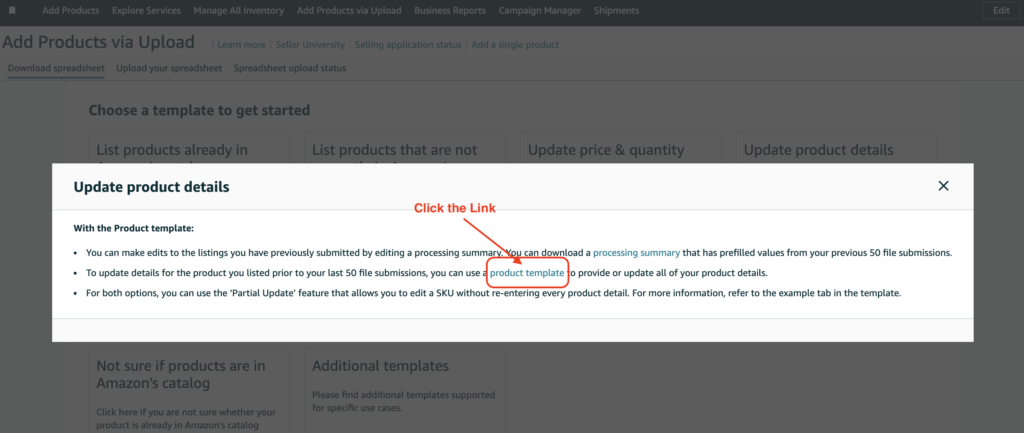
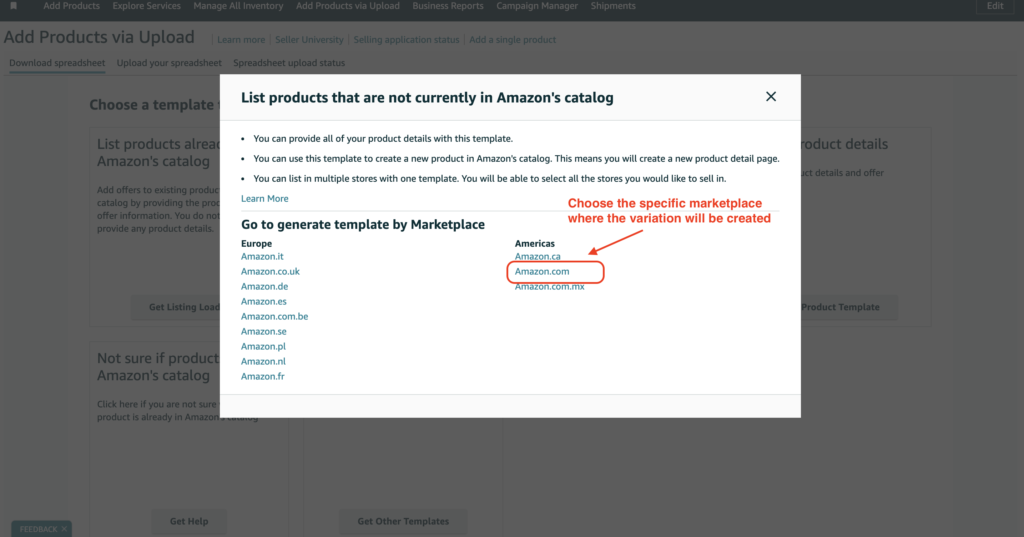
Step 4: Locate Your Product Category
Search for the product category you intend to sell. Type in the category name in the search tool and click the Search button.
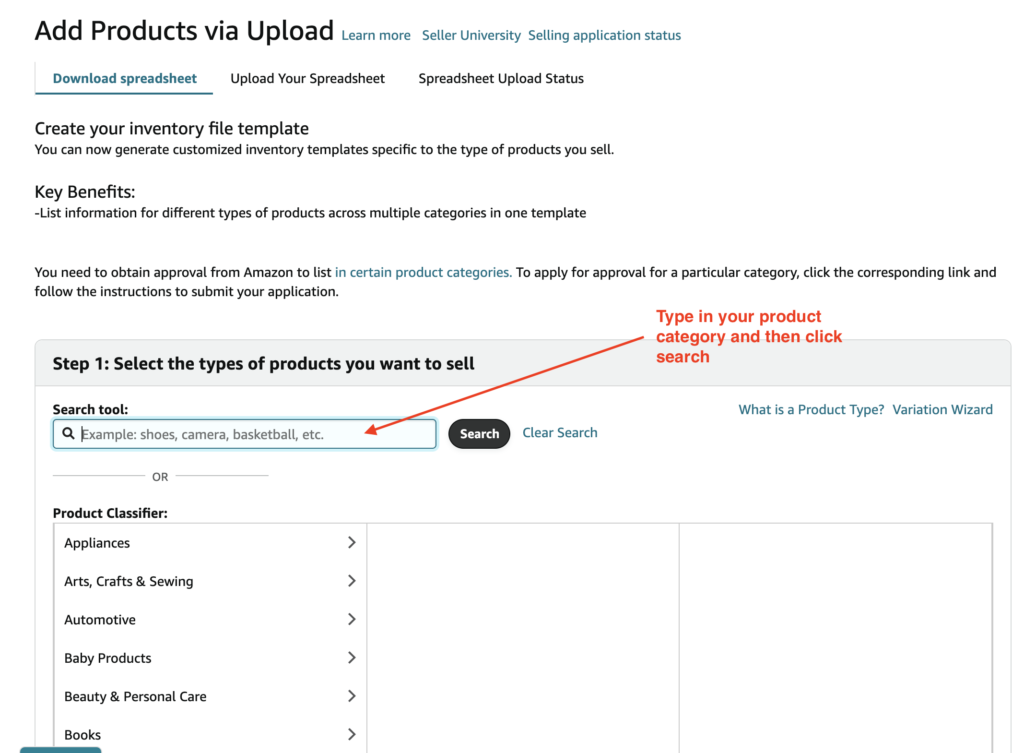
Step 5: Generate the Template
Once you’ve located your product category in the search results, scroll down below and click on Generate Template.
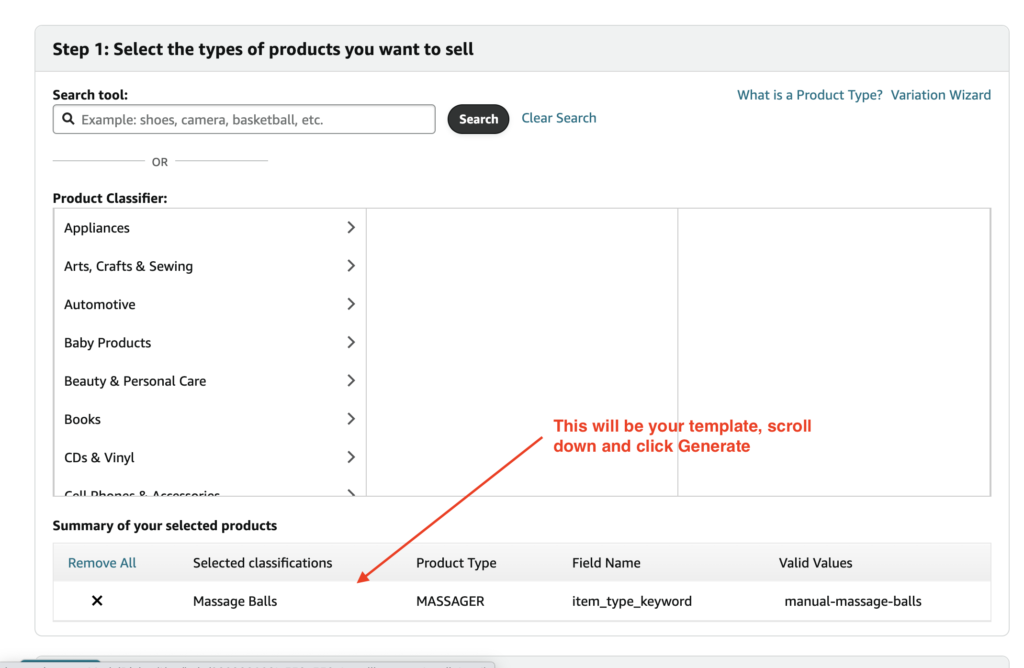
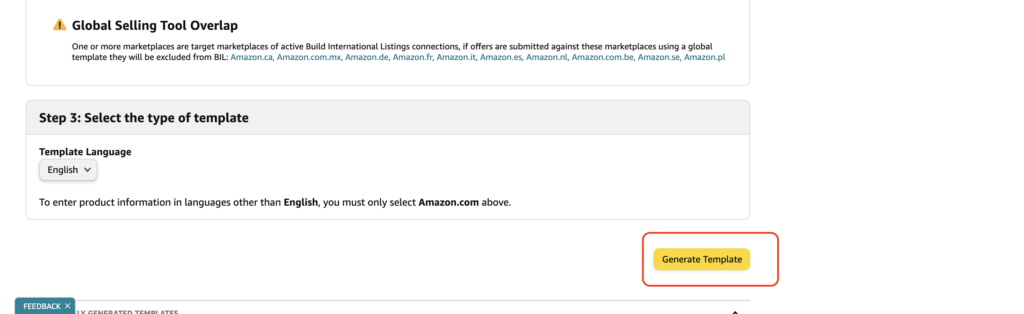
Step 6: Fill Out the Necessary Information in the Template
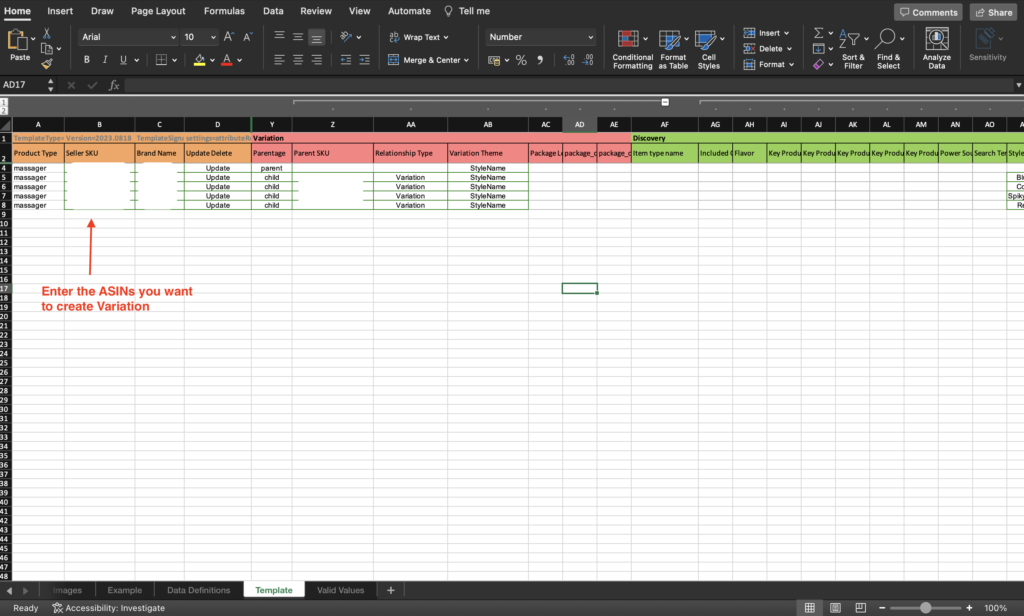
Once the inventory template opens up, proceed to create Parent and Child SKUs using the following guidelines:
A) For the Parent Item:
– Enter values for the required fields, including the SKU. This alphanumeric string should be 40 characters or less, but it must be unique. Avoid duplicating any of your existing SKUs. Sellers often add -parent to their base SKU as a reminder that it’s a Parent SKU.
– Leave the Parent SKU column blank.
– Enter a value of ‘Parent’ in Parentage and enter a valid value in Variation Theme.
– Leave the Relationship Type field empty.
– Leave all other non-required fields blank.
B) For Each Child Item (ASINs To Be Combined Into One Family):
– Enter values for the required fields.
– Fill in the Parent SKU field using the SKU value from the Parent item. This value will remain the same for all Child items.
– Set Parentage as ‘Child’ and choose Variation as the ‘Relationship Type.’
– In the Variation Theme field, enter the same value that you entered for Variation Theme for the parent item. This value will be consistent across all Child items.
Step 7: Upload the File
Once you’ve filled in the necessary fields, carefully review the file for any errors. After reviewing the updated product information, you can upload the updated flat file or inventory template in Seller Central:
Go back to Seller Central > Catalog > Add Products via Upload
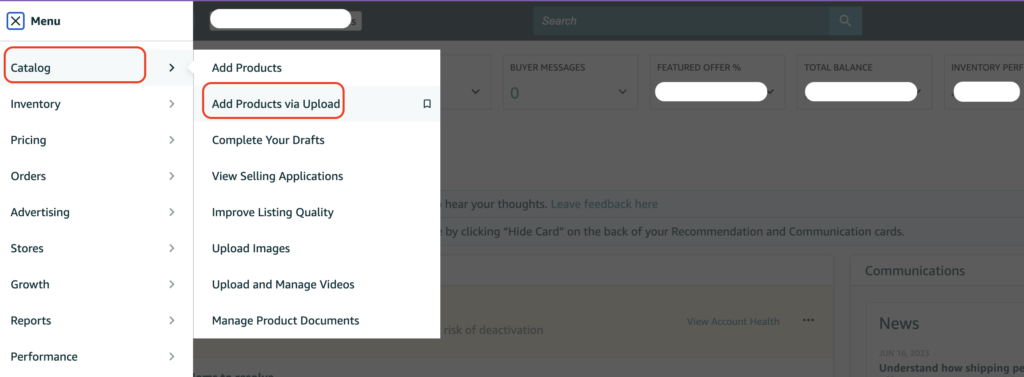
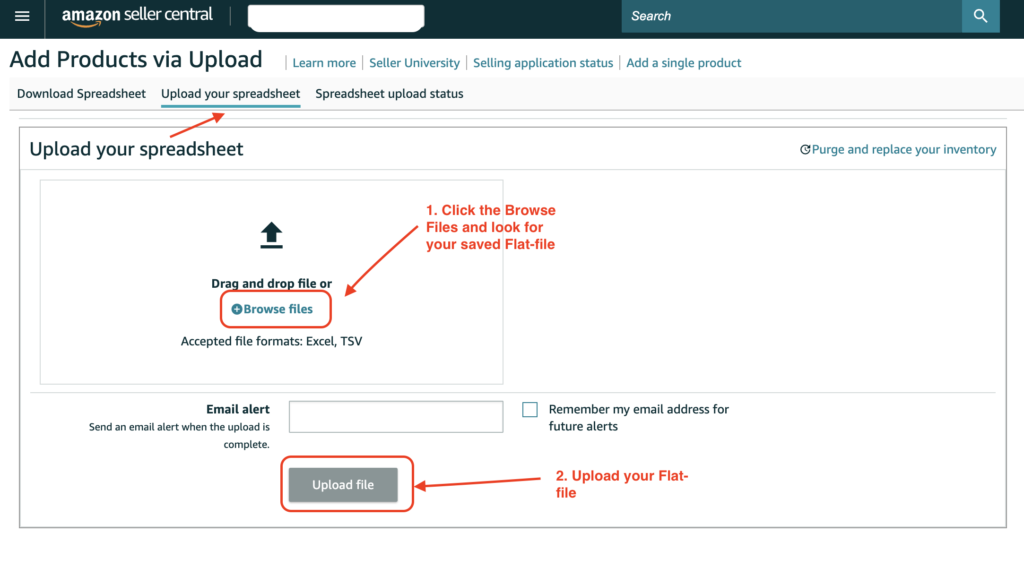
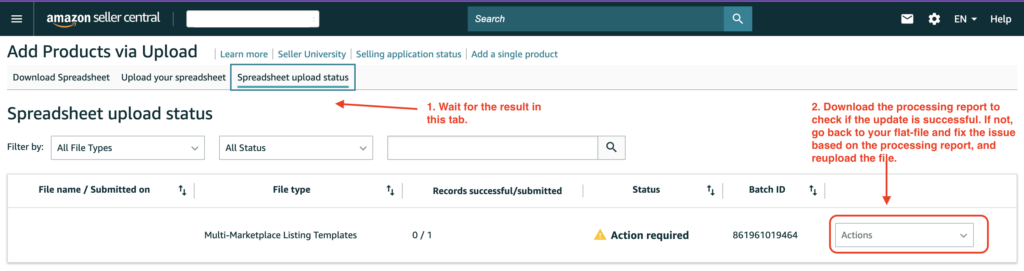
Step 8: Verify the Changes
Lastly, make sure to verify that the updated product information is visible on the backend and after a couple of hours on the Amazon detail page. If you encounter any issues or have questions about adding variations, reach out to Amazon Seller Support for assistance.
Can You Create Variations for All Products?
No, you cannot. Here are the main categories where you can create variations:
– Pet Supplies
– Toys & Games
– Sports & Outdoors
– Grocery
– Health & Beauty
– Clothing
– Accessories & Shoes
Best Practices and Tips for Creating Variations
Follow these best practices and tips to ensure your listing variations contribute positively to your sales strategy:
1) Ensure That the Products Are True Variations
Make sure that the Child and Parent ASIN are actual variations of each other. This means that they should represent the same basic product but differ in aspects such as size, color, or style.
2) Do Not Create Large Variation Families
Avoid creating variation families with over 2,000 Child ASINs since this is the maximum number Amazon can display. Beyond this limit, the system might not recognize the specific variation.
3) Highlight the Best Product
Feature the best-performing or most popular product as the main listing to grab the attention of customers. Once they click on the listing, they’ll be introduced to the lower-performing Child ASINs, which can boost conversion rates for those products.
4) Additional Tips
In addition to the best practices mentioned above, consider these additional tips:
– Make sure that the product information, including titles, descriptions, and attributes, accurately represents each Child ASIN.
– Regularly monitor your variations to ensure that all information is up-to-date and accurate. Update any changes promptly.
– Use high-quality product images that clearly depict each variation. Clear and attractive images can help increase sales and customer satisfaction.
– Consider using targeted keywords in your variation titles and descriptions to improve search visibility and attract relevant customers.
FAQ Section
How long does it take for variations to appear on Amazon after uploading?
After uploading your variations, it typically takes a few hours for the changes to be reflected on Amazon’s website. However, it can sometimes take up to 24-48 hours. If your variations do not appear after this time frame, you may want to reach out to Amazon Seller Support for assistance.
What happens if I incorrectly set up a variation?
If a variation is set up incorrectly, it might lead to listing errors, potential suspension, or the variation not being displayed as intended. You should carefully review Amazon’s guidelines for setting up variations and ensure that all product information is accurate. If you notice any mistakes, you can edit the variations through your Seller Central account to correct the information.
Can I change the variation theme?
Yes, you can but it involves several steps. First, you need to remove the current variation relationship among your products. After that, you’re free to establish a new variation theme. However, be careful: changing your variation theme means your product listings will be temporarily unavailable, which might impact your sales and product ranking.
Summary
Amazon’s listing variations provide sellers with a unique opportunity to organize, showcase, and boost their product range in a user-friendly manner. By understanding what listing variations are, recognizing their benefits, and applying best practices when creating them, sellers can effectively optimize their Amazon presence and achieve greater success.
Looking for expert assistance in managing your Amazon seller account? Enso Brands offers a comprehensive range of one-stop Amazon services tailored to optimize your performance and maximize your potential on the platform. Contact us today and discover how we can help your business thrive on Amazon!
Transform Your Amazon Presence: Unlock Sales and Dominate with Our Ultimate Listing and Design Templates!
-
Expert advice and insider tips on creating a perfect Amazon listing
-
Product Insert Template
-
Product Packaging Template
-
Amazon Posts Template
Ready to elevate your Amazon business? Our expert team at Enso Brands is here to provide tailored solutions that drive results.