Amazon Variation Reviews Not Combining: What Should You Do?
Product reviews are incredibly important if you want to be successful on Amazon. Not only will they impact whether a potential customer will buy your product based on how positive the feedback is but even affect how high up your product shows in search results.
Sometimes, when you create variations for a product, the reviews might not show up for each version. So, how do you fix this? Keep reading to find out.
Select the plan that best suits your needs and begin your journey today.
What Are Amazon Variations?

Amazon Variations, also known as Product Variations or Parent-Child relationships, is a feature on Amazon that allows you to combine multiple variations of a product into one listing. These variations include different options or versions of the same product, such as various sizes, colors, or styles.
The objective behind this is to make it easier for customers to shop. When you create a variations of a product, customers do not need to manually search for other options. Everything they need is available on the same detail page.
Listing variations typically include 2 main components:
Parent Product (Parent ASIN): The Parent ASIN is the main product listing. It is not for sale; it only exists to establish the relationship among the Child ASINs.
Child Products (Child ASIN): Child ASINs are variations of the product. These are the items that customers actually add to their shopping carts. Each variation (e.g., different colors, sizes) has its own Child ASIN.
When set up correctly, the reviews across all Child ASINs get combined and reflected under the main Parent ASIN and the individual Child ASINs. This means that when a customer clicks on any Child ASIN, they can see all the reviews for all variations of that product.
Why Are Variation Reviews Not Combining?
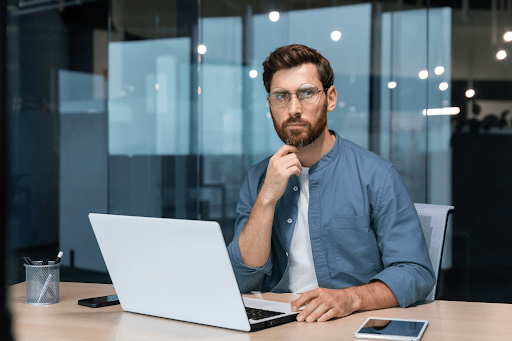
Good variation relationship listings should ideally combine reviews. However, sometimes this does not happen. Here are three key reasons why this might happen:
1) Invalid Child Products
If you include Child products that don’t really match the Parent product, Amazon might not merge the reviews. It’s important to make sure your Child products are true variations of the Parent product.
For instance, if you’re selling a t-shirt in different colors as variations, but you add unrelated items like socks or hats as Child products, Amazon will refuse to combine the reviews.
2) Unusual Review Behavior
If Amazon notices strange review patterns, like a sudden flood of reviews or signs of fake ones, it might stop them from merging. This helps keep the review system fair and honest.
3) Improper Mapping in Seller Central
If the Child ASINs are not correctly linked to the Parent ASIN on Seller Central, or if the listing variation option is not enabled, the reviews may not combine.
How to Ensure that the Reviews Are Combined

To ensure that your reviews are combined in your Parent-Child listing, follow these best practices :
1) Make Sure That the Products Are True Variations
As mentioned before, make sure that the Child and Parent ASIN are actual variations of each other. This means that they should represent the same basic product but differ in aspects such as size, color, or style.
2) Do Not Create Large Variation Families
Do not create variation families containing more than 2,000 Child ASINs as this is the maximum number Amazon will display. Beyond this limit, the system may fail to identify the particular variation.
3) Maintain Brand and Product Type Consistency
When you create variation families, make sure the items are of the same brand or product type. Adding unrelated products to a variation family might lead to review combination issues.
What to Do When Variation Reviews Do Not Combine?
If you have taken all the above precautions and still find that your variation reviews are not being combined or shared, here are some easy steps to address this issue:
Step 1: Check for Eligibility
Firstly, confirm that your product has multiple variations like different sizes, colors, or styles.
Then, make sure to check both the main product listing page and the individual variation pages to ensure that the reviews aren’t being shared.
Step 2: Verify Variation Mapping
Next, head over to your Amazon Seller Central Account and go to the Manage Inventory section.
Locate the product with the variation review issue, click on Edit, and scroll down to the Variations section.
Check that all Child listings are correctly linked to the Parent listing. If not, select the correct Parent ASIN and save the changes.
Step 3: Check Variation Review Setting
After that, scroll down to the Variation Themes section on the same page.
Click on Edit next to Variation Review Setting and make sure that the option for Share Reviews Between Variations is enabled. If it’s disabled, enable it and save the changes.
Step 4: Contact Amazon Seller Support
The issue should be resolved after mapping and editing just the Variation Theme section. However, if the problem persists, it’s time to contact Amazon Seller Support. Provide them with detailed information about the issue, including the ASIN and variation details, as well as the steps you’ve already taken.
Step 5: Monitor and Follow Up
Once you’ve reached out to Amazon Seller Support, keep an eye on the product listing and variation pages to see if the issue gets resolved. If not, follow up with them for an update and continue to do so until the problem is fixed.
Summary
Dealing with Amazon variation reviews that do not combine can be frustrating but is manageable once you understand the underlying causes. By following the steps above, you can ensure that your variation reviews combine and provide a better shopping experience for your customers.
Looking for expert assistance in managing your Amazon seller account? Enso Brands offers a comprehensive range of one-stop Amazon services tailored to optimize your performance and maximize your potential on the platform. Contact us today and discover how we can help your business thrive on Amazon!
Transform Your Amazon Presence: Unlock Sales and Dominate with Our Ultimate Listing and Design Templates!
-
Expert advice and insider tips on creating a perfect Amazon listing
-
Product Insert Template
-
Product Packaging Template
-
Amazon Posts Template
Ready to elevate your Amazon business? Our expert team at Enso Brands is here to provide tailored solutions that drive results.