A Step-by-Step Guide on How to Update and Edit Product Information on Amazon
Selling on Amazon isn’t just about listing your products for sale. To make sure people see them, have a good shopping experience, and buy your products, you need to keep your product information accurate and up-to-date.
In this blog post, we will guide you on how to update and edit product information on Amazon. Let’s get started.
Select the plan that best suits your needs and begin your journey today.
Why Should You Update Your Product Information?
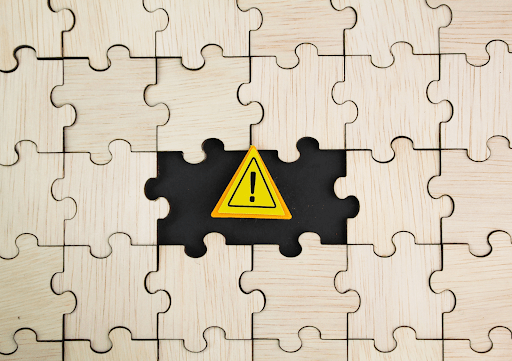
Firstly, it helps you correct any details from when you first created the new listing. This will reduce the chances of negative ratings and reviews since customers are more likely to get what’s promised.
It also improves your visibility and search ranking on the platform since you’ll likely be including new keywords during the update. Also, updating gives you a chance to highlight any new features or benefits, which will potentially attract more customers and increase sales.
When Should You Update Your Product Listings?
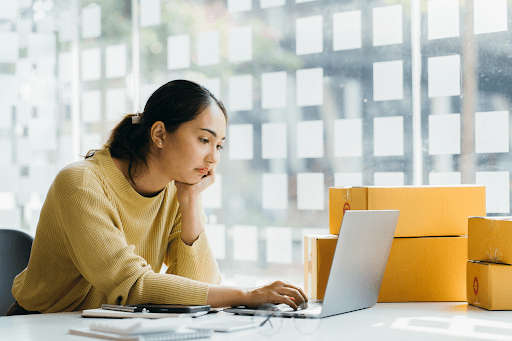
Not sure if you should update your listings? Here are a few scenarios when it’s smart to edit them:
1) There are Changes in Your Product Information
If there are any updates in your product details, like features, specifications, benefits, or design changes like color, size, or material, be sure to update your listing to reflect these accurately. If you don’t, your listing could be flagged or suppressed. Also, fix any mistakes you spot.
2) New Policies Have Been Introduced
Every once in a while, Amazon updates its policies and guidelines, including those related to product listings. Make sure to review these changes and update your listings accordingly. If you don’t comply, your listing will be suppressed or worse, your account could be suspended.
3) You Want to Include New Keywords
Every day, 1,824 new Amazon sellers join the platform, which means the most popular keywords are likely to change. Also, the search terms customers use to search for products can change which means new keywords will rise to the top. Based on these changes, you need to update your keywords to make sure your products stay on the first page of search results.
4) You Want to Improve Your Images and Descriptions
If you have new, higher quality images or improved product descriptions, update your listing. Good visuals and clear descriptions can improve your sales and conversions.
5) To Address Customer Queries or Concerns
Keep an eye on the feedback and reviews customers leave on your product page. If you notice any common issues or suggestions, think about updating your listing to address them. This might involve clarifying product descriptions or adding more detailed images.
How to Manually Update and Edit Listings on Amazon
If you have a small Amazon catalog, manual updating may be the most convenient method to update and edit product information. Here’s how to do it:
Step 1: After logging into your Amazon Seller Central Account, click on the drop-down menu and select Manage Inventory from the Inventory tab
Step 2: Use the search bar on the left-hand side of the toolbar to find the products you want to edit. Once the products appear in the search results, click the Edit button next to the product you wish to update.
Step 3: You will be directed to the Edit Product Details page, where you can make changes to the product title and bullet points.
Step 4: Once you’ve made the necessary changes, take a moment to review everything. When you are satisfied with the edits, click on Save and Finish.
How to Do Bulk Updates Using Flat File
If you have multiple ASINs to update, the most convenient method to use is the flat file method. This method involves multiple steps. Here’s a step-by-step guide:
Step 1: After logging into your Amazon Seller Central Account, click on the drop-down menu bar and go to Reports > Inventory Reports.
Step 2: Under Inventory Reports, select the Category Listings Report as the report type and download the file. The file will automatically download as an Excel sheet. It will contain all the product details including product names, descriptions, prices, etc.
Step 3: Once you have access to the category-specific file, you can start updating the product information. You can edit the existing information or add new information as required.
Step 4: After updating the product information, save the changes to the category-specific file. Make sure to save the file with a new name or version number to avoid overwriting the original file.
Step 5: Before uploading the updated file, double-check the changes to ensure that the product information is correct.
Step 6: Once you have reviewed and checked the updated product information, you can upload the updated flat file in Seller Central. To do this, go back to Seller Central > Catalog > Add Products via Upload
Step 7: After uploading, check if the updated product information is visible on the backend and, after a couple of hours, on the Amazon detail page.
Note: If you face any issues when bulk updating, you can always contact Amazon Seller Support for help.
Here’s a more detailed guide to the steps:
FAQs
How often should I update my product listings on Amazon?
There’s no set frequency; it depends on the changes in your products and Amazon’s policies.
What should I do if my updated product information doesn’t appear on Amazon after uploading the flat file?
Wait for a couple of hours as it may take some time for the changes to propagate throughout the platform. If the issue persists, double-check the file format and contents for errors or contact Amazon Seller Support for assistance.
Summary
Updating product listings is something every Amazon seller needs to know. By following the steps mentioned in this guide, you can maintain accurate, relevant, and high-quality listings in the Amazon marketplace.
Looking for expert assistance in managing your Amazon seller account? Enso Brands offers a comprehensive range of one-stop Amazon services tailored to optimize your performance and maximize your potential on the platform. Contact us today and discover how we can help your business thrive on Amazon!
Transform Your Amazon Presence: Unlock Sales and Dominate with Our Ultimate Listing and Design Templates!
-
Expert advice and insider tips on creating a perfect Amazon listing
-
Product Insert Template
-
Product Packaging Template
-
Amazon Posts Template
Ready to elevate your Amazon business? Our expert team at Enso Brands is here to provide tailored solutions that drive results.