Listing Recategorisation: How to Change Product Category on Amazon
If you were a new seller on Amazon when you first categorized your products, only to realize over time that they’re placed in the wrong category or that the product has outgrown its initial category, it’s important to make the necessary changes to ensure they’re discoverable when potential customers search for them.
Here’s a step-by-step guide to help you through the process.
Why Should You Recategorize Your Listings?
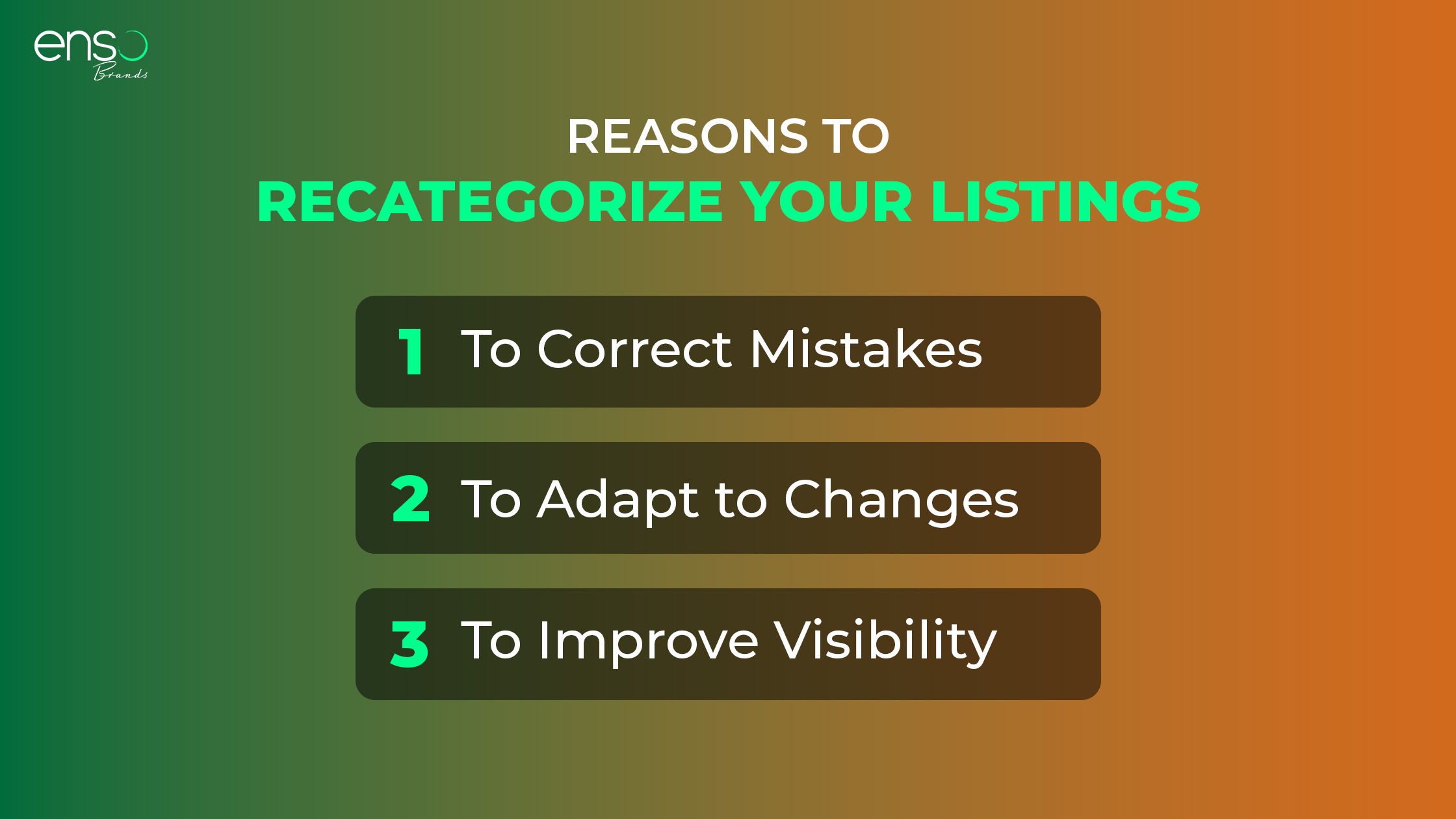
Select the plan that best suits your needs and begin your journey today.
Let’s explore some reasons why you should think about recategorizing your products:
1) To Correct Mistakes
As a seller, you might sometimes make mistakes when categorizing your products. Whether it’s because you misunderstood the category system or rushed through the decision, you can fix these errors through recategorization. By placing your product in the correct category, you’re ensuring that it’s accurately represented and increasing the likelihood of attracting the right customers.
2) To Adapt to Changes
Over time, your business might evolve, and your products may undergo modifications or rebranding. In such cases, the original category may no longer align with the updated product features or target audience. Recategorizing your listings helps you adjust to these changes.
3) To Improve Visibility
Amazon is a huge marketplace with countless products fighting for attention. Properly categorizing your listings is key to getting noticed. When potential customers browse or search within a specific main category, they are more likely to come across your product if it is accurately placed within that category. This naturally boosts the odds of your products being bought by interested buyers.
What Happens When You Change the Product Category?
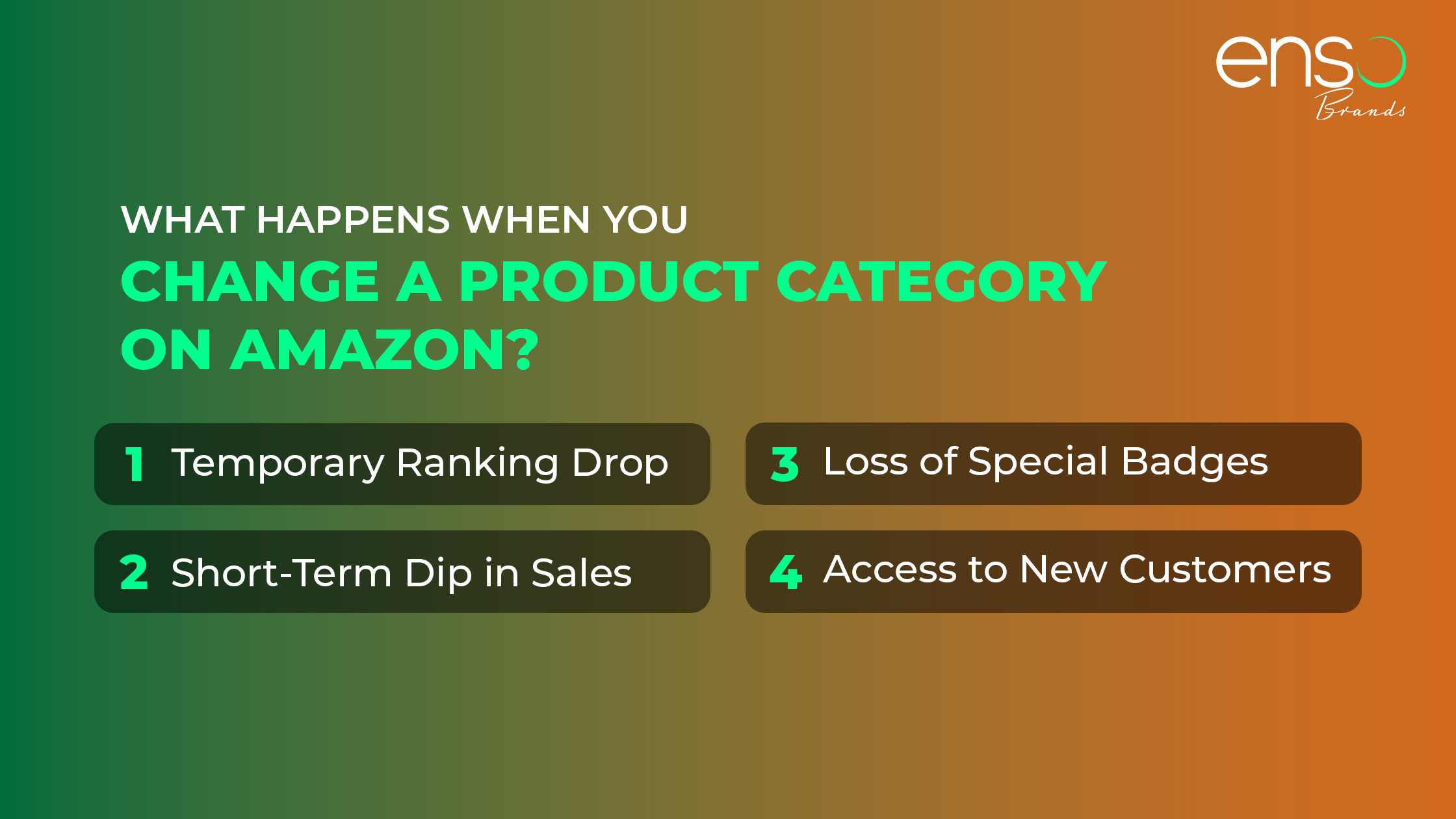
Changing your category and product type on Amazon can have a huge impact on your listings. Let’s explore this in more detail:
1) Temporary Ranking Drop
When you shift your product to a new category, it’s common to experience a drop in your product’s ranking. This is because Amazon’s system needs time to adjust and reassess the relevance of your product in the new category. But don’t worry, this drop is usually temporary. As your product gets more attention and receives positive engagement in the new category, its ranking will gradually improve.
2) Short-Term Dip in Sales
Along with a temporary drop in ranking, you might also experience a decrease in sales immediately after changing the product category. This is mainly due to the transition phase, during which your product may temporarily lose visibility. However, as your product gains visibility in the new category, your sales will eventually recover and increase.
3) Loss of Special Badges
Certain Amazon categories have special badges like “Best Seller” or “Amazon’s Choice.” If you switch your product to a new category, you might lose them. Keep in mind though that these badges are not exclusive to specific categories, and their presence depends on your sales performance and customer reviews. So, if you keep up the good work in the new category, you can regain them.
4) Access to New Customers
On the bright side, moving your product to a new category introduces it to a new group of potential customers who are likely to buy since your product matches what they’re looking for. This can help you reach more people and make more sales than before.
Which Product Categories Require Amazon’s Approval for Recategorization?

There are multiple categories that require special approval before you can list products in them. This includes:
– Collectibles (coins, fine art, stamps, etc)
– Pesticides
– Jewelry & Watches
– Personal Safety Products
– Major Appliances
– Music, Video, DVD, & Blu-ray
– Streaming Media Players
– Automotive & Powersports Products
– Alcohol
Note: If you have previously listed products in these categories, you do not need to reapply for approval.
What Are the Best Selling Categories on Amazon?

To boost your sales on Amazon, it’s helpful to know which categories sell the best. Here are some of the top-performing ones:
– Beauty & Personal Care
– Clothing, Shoes, & Jewelry
– Sports & Outdoors
– Books
– Electronics
– Home & Kitchen
– Pet Supplies
How to Recategorize Listings on Amazon
If you realize you placed your product in the wrong category or your product no longer aligns with its original category, follow the steps below to recategorize it:
1) Log in to your Amazon Seller Central account.
2) Click on the drop-down menu bar and navigate to Reports > Inventory Reports.
3) In the Inventory Reports section, choose Category Listings Report as the report type and download the file. The file will be downloaded as an Excel sheet.
Note: If you don’t have the Category Listings Report option, you may need to contact Seller Support and create a case to enable this report.
4) Open the downloaded Excel sheet and locate the SKU of the listing you want to update the category for.
5) Go to Add a Product via Upload in Seller Central.
6) Click on Get Product Template and select the appropriate marketplace.
7) Find the relevant category and sub-categories in the search bar and select it.
8) Download the template for the selected category.
9) Fill out the downloaded template and save the file.
10) After saving the file, go back to Seller Central > Catalog > Add a Product Via Upload.
11) Download the Processing Report to verify if the recategorization update was successful.
How to Recategorize Listings Through Manage Inventory
The above method is helpful if you have multiple listings to recategorize. However, if you just have one or two to recategorize, follow the steps below:
1) Log in to your Seller Central account and click on Inventory.
2) From the drop-down menu, choose Manage Inventory.
3) Find the product you want to recategorize and click on Edit in the top-right corner.
4) You’ll see a new page with all the details. Click on Vital Info, then scroll down and click on Category Type. Click Edit.
5) A new box will pop up with all the category types. Once you select the main category, sub-categories will appear in a side box. Choose the most suitable ones. When you’re finished selecting, click Select.
6) Click on Save and Finish to save your changes.
What if You Cannot Change the Wrongly Assigned Category on Your Listing?

If you encounter difficulties changing the main category and sub-category on your listing, consider the following options:
Contact Support: Reach out to Amazon’s support and request assistance in changing the category. They can provide guidance and make the necessary adjustments on your behalf.
Adjust the Price: Lower the price of your product slightly so that you win the Buy Box. Once you have control of the Buy Box, you should be able to edit the category to the one you desire.
FAQ Section
1) How do I identify which category my product belongs to?
Here’s a simple way to identify the most suitable category:
– Look for products similar to yours and note the categories they are listed in.
– If you’re still uncertain about which category your products belong to, you can use the Amazon Product Category Tree and Browse Tree Guide (BTG) in Seller Central.
2) Does Amazon have the authority to change my product category?
Yes, the platform has the authority to change any Amazon sellers product category if they determine that it’s incorrectly categorized or if it violates their policies. This could happen through automated systems or manual review by Amazon staff.
Summary
Recategorizing your Amazon product listing is crucial for ensuring its success and relevance in the marketplace. This step-by-step guide will help you do it right, so your product can keep growing.
Looking for expert assistance in managing your Amazon seller account? Enso Brands offers a comprehensive range of one-stop Amazon services tailored to optimize your performance and maximize your potential on the platform. Contact us today and discover how we can help your business thrive on Amazon!
Transform Your Amazon Presence: Unlock Sales and Dominate with Our Ultimate Listing and Design Templates!
-
Expert advice and insider tips on creating a perfect Amazon listing
-
Product Insert Template
-
Product Packaging Template
-
Amazon Posts Template
Ready to elevate your Amazon business? Our expert team at Enso Brands is here to provide tailored solutions that drive results.