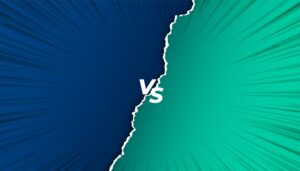Pricing Errors on Amazon: What They Are and How to Rectify Them
Amazon aims to be a fair marketplace for its customers. If they suspect that you’ve priced your products too high or too low to cheat customers, then they may suspend your listing or deactivate your entire account. In this guide, we’ll delve further into this issue and offer effective strategies to address it.
Unlock Your Amazon Success Today with Our Flat Fee Expert Services!
Select the plan that best suits your needs and begin your journey today.
What Are Pricing Errors on Amazon?
Pricing errors on Amazon refer to situations when you receive an email from Amazon stating your ‘listing has been deactivated due to a potential pricing error’. This happens when Amazon suspects your listing price is unusually low or high compared to similar products in the same category. But what triggers this notification?
Several factors can cause this. Firstly, Amazon aims to be the most customer-centric company in the world, and maintaining customer trust is crucial. Keeping prices reasonable, not too high or suspiciously low, helps preserve this trust.
Secondly, Amazon is a highly competitive marketplace. Sellers often use aggressive pricing strategies to help customers notice them, which can lead to significant price deviations from the average. To address these issues, Amazon introduced the Fair Pricing Policy.
What Happens When You Get a Pricing Error Notification?
Once a pricing error is detected, Amazon acts quickly. The platform may deactivate or suspend the listing temporarily until the pricing issue is resolved. In more severe cases, Amazon might terminate your selling privileges if you have repeatedly done this in the past.
How Does this Impact Customer Perception and Sales?
Customers are very price-sensitive. If your product has a higher price (price gouging) as compared to others, they might see it as too expensive and look for cheaper options or buy from third-party sellers. On the other hand, if your product is priced too low, they might doubt its quality and authenticity.
When listings are deactivated or suspended because of these errors, your products will not be visible in search results. This means that customers will not be able to buy from you during this period, which can significantly impact your profits, especially if the item was a top seller.
How to Prevent Pricing Errors
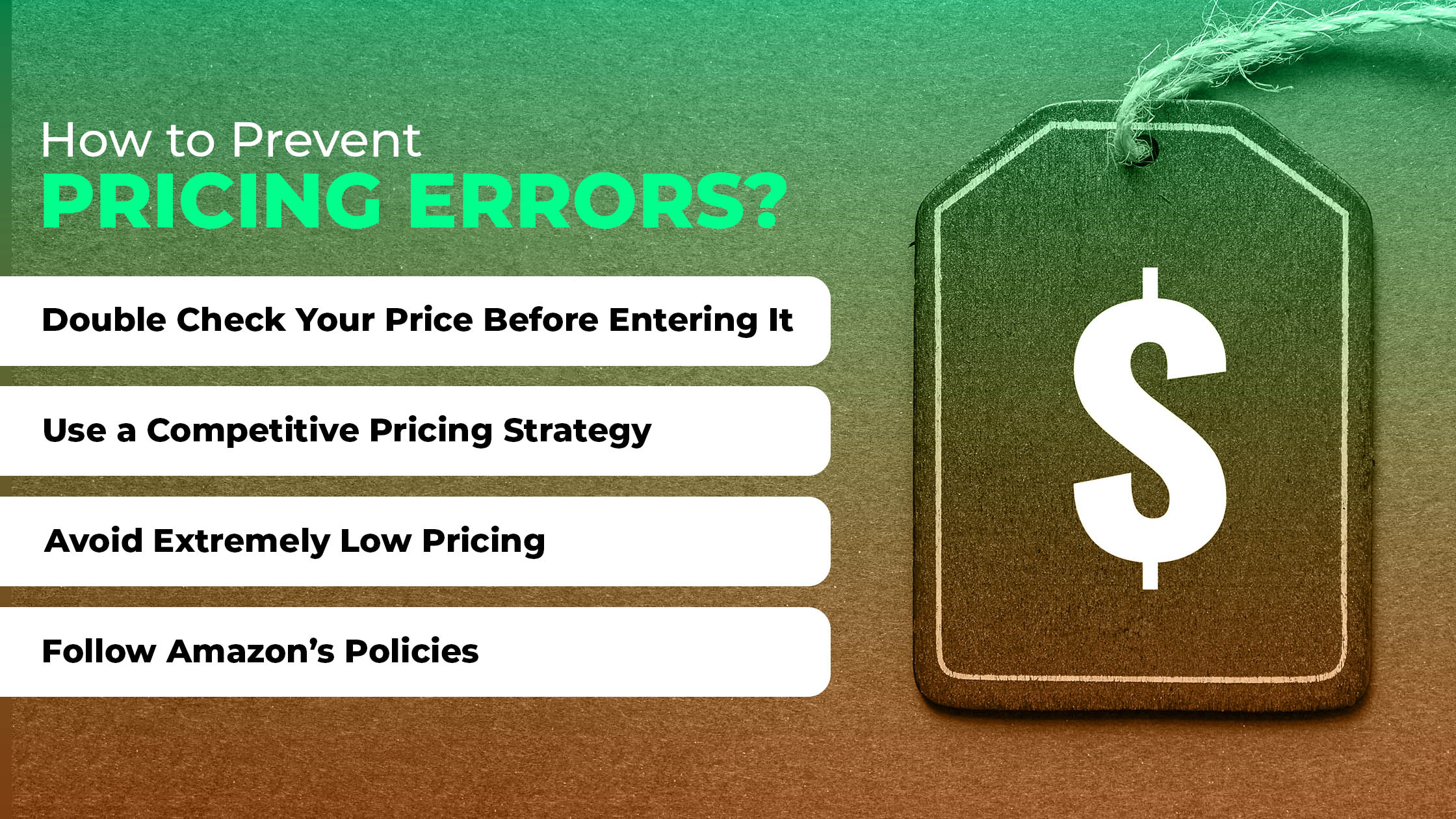
Here’s a list of multiple strategies that you can use to prevent potential pricing errors on Amazon:
1) Double Check Your Price Before Entering It
When setting a price for your listing, always double-check the amount you enter. Rushing could lead to errors like misplaced decimal points or adding too many zeros. This can result in prices that are either too high or too low, which might trigger Amazon’s price error detection system.
For instance, if you intend to list a set of headphones for $59.99 but accidentally enter $599.90 because you typed an extra nine, this high price could flag the system, as it would be unusually high compared to similar products.
2) Use a Competitive Pricing Strategy
To avoid pricing issues, it’s important to keep up with what your competitors are charging. Actively track the average price range for similar products in your category. This way, you can avoid mistakes and keep your prices competitive in the market.
3) Avoid Extremely Low Pricing
While it’s good to have competitive prices, setting them too low can set off Amazon’s price error alerts. Plus, extremely low prices might make customers question the quality or authenticity of your products, which could lead to fewer sales and a negative impression.
It’s important to find a balance. Offer competitive prices that truly reflect the value of your products. Also, the price should be attractive to customers but shouldn’t make them suspicious.
4) Follow Amazon’s Policies
Under Amazon’s Fair Pricing Policy, there are several guidelines to follow to avoid getting a potential high pricing error or low pricing error. Here’s a simpler breakdown of these rules:
– Don’t set a reference price that could mislead customers about the value.
– Avoid setting prices significantly higher than what you or others have recently charged for the same product, either on or off Amazon.
– Don’t charge more per unit when selling multiple units than you do for a single unit of the same product.
– Keep shipping fees reasonable. Amazon checks against current public carrier rates and reasonable handling charges, and considers how buyers perceive these costs to determine if a shipping price is too high according to their policy.
How to Fix High Pricing Errors and Low Pricing Errors on Amazon
Here’s an SOP outlining what to do in case you receive a low or high pricing error alert:
Here’s a shorter version in plain text:
Option 1: Set a Minimum and Maximum Price
A simple yet effective way to tackle price alerts is by establishing a minimum and maximum price. To do this, follow the steps below:
1) Log in to your Seller Central Account.
2) Navigate to the Manage Inventory page and click on Manage Pricing.
3) Locate and click on the Preferences option.
4) On the Preferences page, select the check boxes next to Your Minimum Price and/or Your Maximum Price options.
5) Click on Save Changes. This will add the corresponding columns to the page.
6) Enter the desired values in the newly added columns for minimum and maximum prices.
7) Click on Save to apply the changes.
Pro Tip: When setting the max price, you have the flexibility to set it up to 4 times higher than your offer price. For the min price, you can set it lower than the offer price, lowest price, or sale price.
Option 2: Delete and Relist Your Product
Sometimes, you may still face price errors even after setting min and max prices. In such a case, you might need to delete and relist your product. Here’s how to do it:
1) Log in to your Seller Central Account and go to the Reports tab. Select Inventory Reports.
2) In the Inventory Reports section, download the Category Listings Report. The report will open up in Excel.
3) Locate the product whose price needs to be fixed in the Excel sheet. Replace the Product ID with the ASIN of the product.
4) In the Update-Delete column, click on delete for the respective product.
5) Once you have made all the necessary changes, save the file.
6) Return to Seller Central, go to the Catalog tab, and select Add Products via Upload.
7) Upload the modified Excel file containing the deleted ASIN.
8) To relist the ASIN, update the same Excel file by changing the Update-Delete column for the specific product to Update instead of Delete.
9) Save the file after making the changes and upload it again using the Add Products via Upload option.
Option 3: Update the Price of the Product
For the last method, you can simply change the price of the product to remove the pricing error. To do this, follow the steps below:
1) Log in to your Seller Central Account.
2) Navigate to the Pricing section.
3) Within the Pricing section, locate and click on Pricing Health.
4) In the Pricing Health dashboard, locate the products that have pricing errors.
5) Adjust the prices until the errors are resolved.
Note: If none of the above methods have resolved the pricing error, contact Seller Support and raise several appeals, urging them to address the issue.
FAQs
What should I do if I don’t agree with the pricing error notification?
If you believe the pricing error notification was made in error, you can appeal directly to Amazon through Seller Central. Document your pricing strategy and provide evidence that your pricing is in line with the market and Amazon’s policies.
How quickly do I need to act on a pricing error alert?
It’s important to act as quickly as possible. The longer your listing remains deactivated, the more you risk losing sales. Ideally, try to address the issue within 24 hours to minimize disruption.
Can pricing errors affect my seller reputation?
Yes, frequent pricing errors can impact your seller reputation. Amazon might view this as an indication of potential non-compliance with their policies, which could influence your account health.
Are there tools available to help monitor and adjust my pricing automatically?
Yes, several third-party tools like CamelCamelCamel and Keepa integrate with Amazon to help manage and automate pricing.
Summary
Pricing errors on Amazon can cause significant setbacks and distort customer perception and sales. To fix this issue, make sure to follow the steps above.
Looking for expert assistance in managing your Amazon seller account? Enso Brands offers a comprehensive range of one-stop Amazon services tailored to optimize your performance and maximize your potential on the platform. Contact us today and discover how we can help your business thrive on Amazon!
40 Pages of Amazon Ultimate listing and Design Templates
Transform Your Amazon Presence: Unlock Sales and Dominate with Our Ultimate Listing and Design Templates!
-
Expert advice and insider tips on creating a perfect Amazon listing
-
Product Insert Template
-
Product Packaging Template
-
Amazon Posts Template