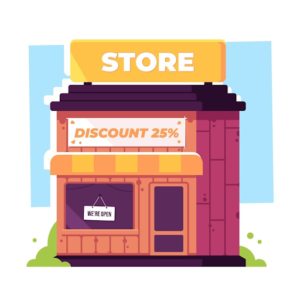Amazon Long-Term Storage Fee Guide: How to Save Big on FBA Inventory Held Beyond 365 Days
If you sell products using FBA, it’s important to keep an eye on storage fees. While Amazon’s fulfillment centers offer convenient storage options, leaving your inventory there too long can lead to expensive long-term storage fees. In fact, these fees can become one of your biggest expenses. To prevent long-term storage fees from affecting you, here’s a clear guide to help avoid and manage them.
Unlock Your Amazon Success Today with Our Flat Fee Expert Services!
Select the plan that best suits your needs and begin your journey today.
What Are Monthly Storage Fees?
Before diving into long-term storage fees, you first need to understand what the monthly inventory storage fee is.
Monthly storage fees are fees based on the volume (measured in cubic feet) your inventory occupies in Amazon’s fulfillment centers. It’s calculated monthly (between the 7th and 15th) and varies depending on whether it’s standard-size or oversized. Fees may also vary depending on the season. For instance, you might end up paying higher during New Year, Christmas, and other peak seasons due to fulfillment centers being packed to accommodate the high volume of orders.
What Are Long-Term Storage Fees?

The Amazon long-term storage fee, now officially known as the aged inventory surcharge, is a charge levied by Amazon on inventory stored in its FBA warehouses for more than 180 days. These fees are not the same as regular monthly inventory storage fees. It’s added on top of monthly storage fees and fulfillment fees and charged twice a year, on February 15th and August 15th.
The purpose is to encourage better inventory management and prevent the warehouses from being filled with old and non-moving stock. The longer your products remain in the warehouse, the higher the fees. Keep in mind that before charging these fees, Amazon sends a letter of notification 6 weeks before the cleanup date.
How Much Are the Long-Term Storage Fees?
Unlike monthly storage fees, Amazon uses a tiered system to calculate the long-term storage fee, depending on how long your inventory has been in the fulfillment centers: Here’s the breakdown:
181 – 210 days: $0.50 per cubic foot (excluding certain categories like clothing, watches, shoes, jewelry, and bags).
211 – 240 days: $1.00 per cubic foot (excluding the same categories).
241 – 270 days: $1.50 per cubic foot (excluding the same categories).
271 – 300 days: $3.80 per cubic foot.
301 – 330 days: $4.00 per cubic foot.
331 – 365 days: $4.20 per cubic foot.
365 days or more: $6.90 per cubic foot or $0.15 per unit, whichever is greater.
Note: These fees might change depending on updates made by Amazon. Remember to regularly check Seller Central for any changes.
How to Prevent Long-Term Storage Fees?
As mentioned above, long-term Amazon FBA storage fees are an additional fee on top of the regular monthly storage fee and the fulfillment fee. Therefore, you need to do everything to prevent it. Here are some strategies you can use to prevent these fees from creeping up on you:
1) Manage In Stock Levels
Effective inventory management begins right at the start, even before your products are listed for sale. Make sure you’re ordering and storing just enough inventory to meet customer demand without letting it sit for too long in the fulfillment centers. Keep a close eye on how many products you sell monthly and send inventory accordingly.
If you have just enough monthly products with a small surplus, you can avoid high fees. You can use Amazon’s Inventory Performance Index (IPI) to track your inventory levels and identify areas where you need to make adjustments.
2) Check Products That Are Not Selling
If certain products are not selling as well as expected and have been sitting in the fulfillment center for a long time, it may be time to rethink their place in the fulfillment centers. There could be several reasons why your products are not selling – they might be seasonal, priced too high, there’s too much competition, there are too many negative reviews, or they’re not in demand.
Once you understand why they’re not selling, you can decide whether to continue selling them or whether you need to replace them with products that will sell better.
3) Reduce Prices
If a product has been sitting for too long in the warehouse, consider selling it at a discount or reducing the price. This might make your product more appealing to potential customers which might help to get them off the shelves.
You can use pricing tools to adjust your prices based on competitor pricing, demand, and sales velocity. You can also use Amazon’s pricing tools, such as Automated Pricing to adjust your prices so that you don’t end up running at a loss.
4) Take Advantage of Promotional Events
Amazon regularly hosts promotional events that you can take advantage of to boost the visibility and sales of your products. These events can help move your inventory faster, especially for products that are slow to sell.
You can try selling your products during deals of the day, seasonal specials, and discount events. You can also try running different types of Amazon ads to bring attention to your products like Sponsored Product ads, Sponsored Brands ads, Sponsored Display ads, etc.
5) Create a Manual Removal or Disposal Order
If certain products are just not selling despite doing everything, it might be time to remove them from the warehouse by creating a manual removal order. Amazon will return or dispose of the requested products at a fee. The deadline for removal orders is the 14th of each month.
For returns, the fees are $0.50 for standard-sized units and $0.60 for oversized units. For disposal orders, fees are $0.15 for standard units and $0.30 for oversized units.
6) Set Up Automatic Removals
If you struggle to remember creating manual orders, you can set up automatic removals for your products. You can set this up based on the inventory’s age, and Amazon will automatically remove the items that meet this criteria. While this also involves a fee, it’s a convenient way to manage your inventory and ensure that your products don’t sit in the warehouse during the next inventory cleanup date.
How to Create a Removal Order for Inventory Stored for More Than 365 Days?
If your items have reached the 365-day mark, it’s time to consider a removal order. Here’s a simple step-by-step guide to do this:
Step 1: Find the Items Incurring Long-Term Storage Fees
First, log in to Seller Central and go to the Amazon Fulfillment Reports. Download the Inventory Storage Overage Fees report. Add up the charges to see how much you owe for long-term storage.
Step 2: Identify ASINs That Have Been in Storage for 365 Days or More
After calculating your incurred storage fees, it’s time to identify the ASINs that have been in storage for more than 365 days. To do this, go to Inventory > FBA Inventory. Under Inventory Age, select 365+ Days.
Step 3: Create a Removal Order
To create a removal order, check the box next to the ASIN and select Create Removal Order from the dropdown menu next to Bulk Action.
How to Calculate Long-Term Storage Fees?
Before calculating storage fees, you’ll need to know 3 things about your inventory:
1) Total volume in cubic feet: You can do this by multiplying the length, width, and height of each individual unit and then adding up the total for all units.
For example, if a box is 2 feet long, 3 feet wide, and 1 foot high, its volume is 2 x 3 x 1 = 6 cubic feet. If you have 10 such boxes, the total volume is 10 x 6 = 60 cubic feet.
2) The age of your inventory: Look at the date each unit was received by Amazon. You can find this information in your Inventory Dashboard on Seller Central.
3) The applicable fees based on the age of your inventory.
To find the long-term storage fee, multiply the total volume of your inventory by the applicable long-term storage fee per cubic foot.
For instance, if the fee is $6.90 per cubic foot per month, and your total volume is 60 cubic feet. Then, your long-term storage fee would be 60 x $6.90 = $414.
When Can You Restock After Removal?
Amazon has a 90-day or 3-month restock policy on removed items. You cannot restock the same ASIN products you removed from the Amazon fulfillment center within this period. This prevents sellers from using removal orders as a way to prevent long-term storage fees.
Summary
Long-term FBA storage fees can seem like a complicated matter, but with the right knowledge and strategies, you can manage this part of your business effectively. The key is to keep your inventory flowing and make timely decisions on slow-moving products to avoid extra costs.
Looking for expert assistance to manage your long-term and monthly inventory storage fees? Enso Brands offers a comprehensive range of one-stop Amazon services tailored to optimize your performance and maximize your potential on the platform. Contact us today and discover how we can help your business thrive on Amazon!
40 Pages of Amazon Ultimate listing and Design Templates
Transform Your Amazon Presence: Unlock Sales and Dominate with Our Ultimate Listing and Design Templates!
-
Expert advice and insider tips on creating a perfect Amazon listing
-
Product Insert Template
-
Product Packaging Template
-
Amazon Posts Template